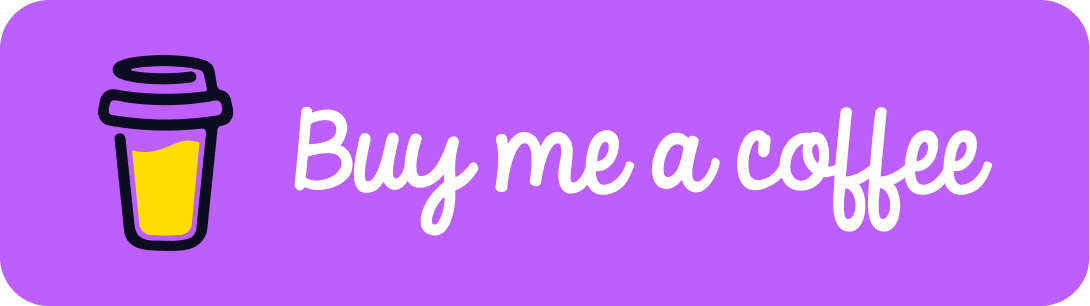You need help? How do I...?
FAQ
We are MEDIA-UPLOAD.NET! - We have been around for more than four years and we are constantly improving our offerings. By now we are in the 3rd generation of the upload page! We stand for anonymity, simplicity and no fees for uploading. That's why we only save necessary data during an upload, so that it is almost impossible to identify a user. If you have any questions about our processes feel free to read the FAQ or contact our support via ticket!
All of our servers are located in Frankfurt am Main in Germany. Frankfurt is the server-hosting city in Germany, Europe's largest economy. Its high density of network and service providers makes the city an attractive starting point for entrepreneurial activities. Frankfurt is also an important gateway to Central and Eastern Europe. That's why we can use this location to guarantee the lowest possible latencies to all locations around the world. All our servers are connected with at least 1 GBit / s! The hard disks in our servers are always connected in at least one RAID 1 to ensure data security!
Uploading a file is very easy! You simply go to the corresponding page ("Upload") and there you can either select the file by pressing the field or drag and drop the file into the field. Once you've done that, the file will be uploaded automatically. The progress bar marks the progress of your upload. If the file is uploaded, a green checkmark appears and you can click on it to be forwarded to your file.
Limitations:For "guests" without an account: max. 50 Mb per file For registered users: max. 100 Mb per file For people with a paid plan: 1 Gb per file, up to 5 GB per file
Limitations:
How can I log into my account?
To log in, simply click on the "Login" button at the top of the navigation bar and fill in the form with your data.
Create an account:
1. Click on the "Login" button in the top right corner of the navigation bar
2. Click on "Register / Create an Account"
3. Fill out the form and confirm it
4. You will now receive an email. Click on the link in the email (the email may end up in your spam folder, check it too!)
5. Your account is activated. You can now log in.
To log in, simply click on the "Login" button at the top of the navigation bar and fill in the form with your data.
Create an account:
1. Click on the "Login" button in the top right corner of the navigation bar
2. Click on "Register / Create an Account"
3. Fill out the form and confirm it
4. You will now receive an email. Click on the link in the email (the email may end up in your spam folder, check it too!)
5. Your account is activated. You can now log in.
Accuracy of IP based GeoLocation varies depending on the database used to identify the user location.
Through GeoLocation, we can map IP addresses to the country, region, city, latitude/longitude, ISP, etc. All of this information is collected and stored in different database from different registrars. Some registrars may be very accurate in providing information about their IP, though some may enter not updated or incorrect data. Rule of thumb: "the more aggregated and generic data you ask for the more precise will be the geo-localization". Country, than region and city are much more precise (normally 90 to 95%) compared to the exact location of the user such as zip code/street address/building number etc. This higher precision is because of the IP address allocation and registration for each particular country (It varies from country to country) and because it's based in most of the cases on provider position rather than user or company position.
So in short:
Locating the country/region has got the highest precision (95-99%)
Locating the city could be a bit less accurate
Identifying the exact user location such as Zip code/building number is much less accurate
The main reasons for this variation in result is because:
IP is traced from Provider or organization registration
Use of proxies by the user hides the exact location
Not updated data in the registrar IP database (whois information)
source: https://support.clickmeter.com/hc/en-us/articles/211035626-How-accurate-reliable-is-IP-GeoLocation-
Through GeoLocation, we can map IP addresses to the country, region, city, latitude/longitude, ISP, etc. All of this information is collected and stored in different database from different registrars. Some registrars may be very accurate in providing information about their IP, though some may enter not updated or incorrect data. Rule of thumb: "the more aggregated and generic data you ask for the more precise will be the geo-localization". Country, than region and city are much more precise (normally 90 to 95%) compared to the exact location of the user such as zip code/street address/building number etc. This higher precision is because of the IP address allocation and registration for each particular country (It varies from country to country) and because it's based in most of the cases on provider position rather than user or company position.
So in short:
The main reasons for this variation in result is because:
source: https://support.clickmeter.com/hc/en-us/articles/211035626-How-accurate-reliable-is-IP-GeoLocation-
There are several ways to delete your file. The easiest is using a registered account, going to "File Browser" in the panel and right clicking the file you want to delete. A window will appear here, where you can select "Delete File".
If you do not have an account and you are still in the upload process, you can simply end the upload process by clicking on "(X)".
If the file is already uploaded, you have to open a support ticket. There please send in the corresponding URL, which points to the file that should be deleted. We will check whether the file is uploaded by you and then comply with your request.
If you do not have an account and you are still in the upload process, you can simply end the upload process by clicking on "(X)".
If the file is already uploaded, you have to open a support ticket. There please send in the corresponding URL, which points to the file that should be deleted. We will check whether the file is uploaded by you and then comply with your request.
We does not set a limit. All files will remain saved forever. If certain circumstances change, the limit is set to two years. But at the moment you don't have to worry about it, we would inform you in enough time about this procedure.
To change the name of the file, you must be logged in and the file must have been uploaded while logged in. If so, do the following:
1. Go to the panel
2. Go to "File Browser"
3. Find the file you want
4. Right click on the file and click on "Rename File"
5. Now you can rename the file
1. Go to the panel
2. Go to "File Browser"
3. Find the file you want
4. Right click on the file and click on "Rename File"
5. Now you can rename the file
In order to send a file via SMS, you must be logged in and the file must have been uploaded in the logged in state. If so, do the following:
1. Go to the panel
2. Go to "File Browser"
3. Find the file you want
4. Right click on the file and click on "Send via SMS"
5. Now you can send the file via SMS (if you have enough credit in your account)
1. Go to the panel
2. Go to "File Browser"
3. Find the file you want
4. Right click on the file and click on "Send via SMS"
5. Now you can send the file via SMS (if you have enough credit in your account)
To do this you need to be logged in:
1. Go to the panel
2. Click on your credit at the top right, e.g. "0.00 €"
3. Now you have the possibility to top up credit between 2.00 € and 50.00 €
4. Click on the desired amount and make the payment.
1. Go to the panel
2. Click on your credit at the top right, e.g. "0.00 €"
3. Now you have the possibility to top up credit between 2.00 € and 50.00 €
4. Click on the desired amount and make the payment.